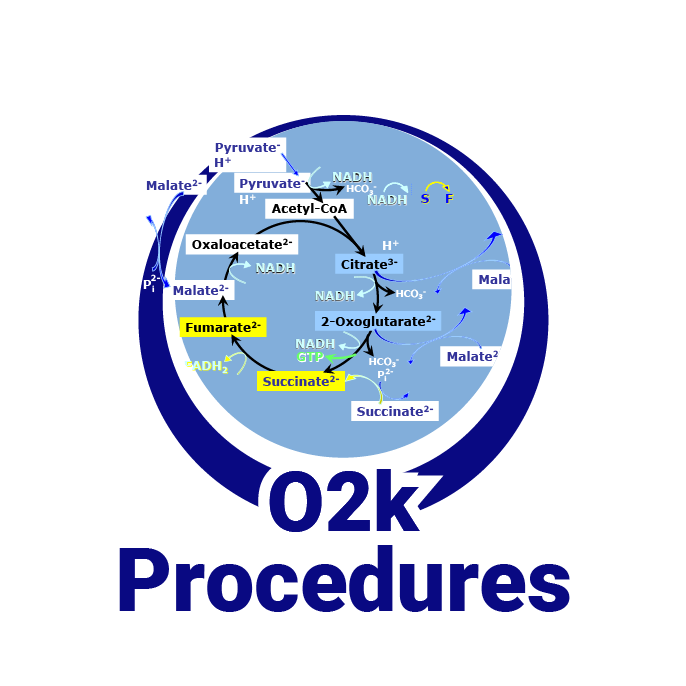|
Hide/Show points - DatLab |
Description
DatLab 8: The option hide/show points allows to create a type of mark to hide/show a section of data points in any of the plots.
DatLab 7 : Delete/Interpolate/Restore points
Abbreviation: Ctrl+H
Reference: MitoPedia: DatLab
Last update: 2024-10-11
The Hide/Show points function allows hiding/showing a section of data points in any of the plots. To mark a section where the data points should be hidden, select the corresponding plot in one of the graphs, press Ctrl+Shift+left click at the chosen starting time point and drag the cursor over the section to be marked. The trace is then no longer displayed in this section of the plot and a grey bar at the bottom of the graph marks the section where the data points are hidden. This is useful, for example, to remove any titration artifact in the plots of flux and have a more clear figure of the trace. When setting this mark, the Hide/Show points window pops up with information about it. Click on ‘Apply’ or ‘OK’ to confirm the mark.
After being set, these marks can be further managed by editing the information related to them in the Hide/Show points window, which can be opened also by left clicking on the grey bar that identifies the marks. By right clicking on the gray bar of the mark, the section with hidden points can be increased or decreased by dragging one of the edges of the mark (Start dragging).
MitoPedia: DatLab, Oroboros Open Support