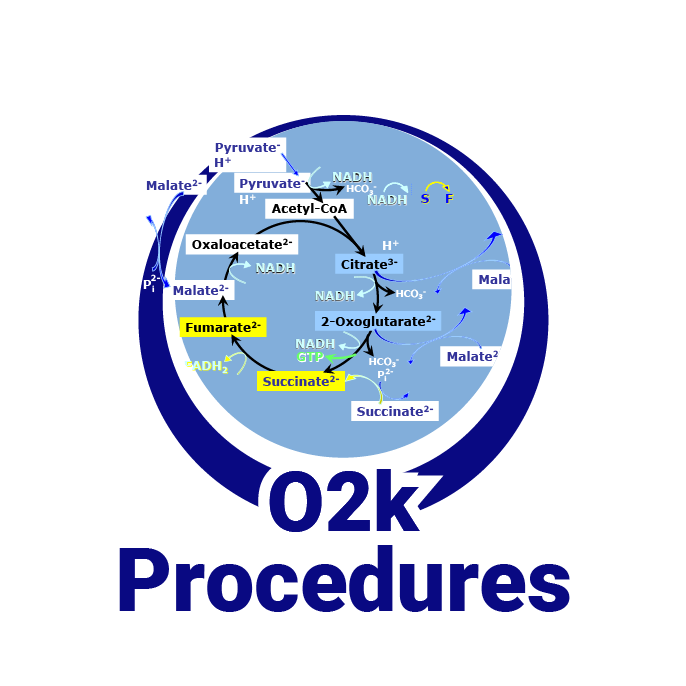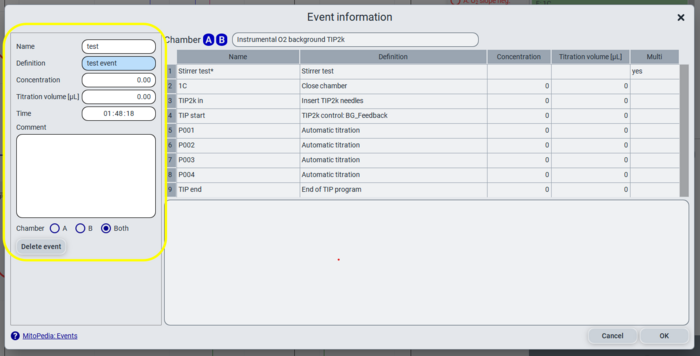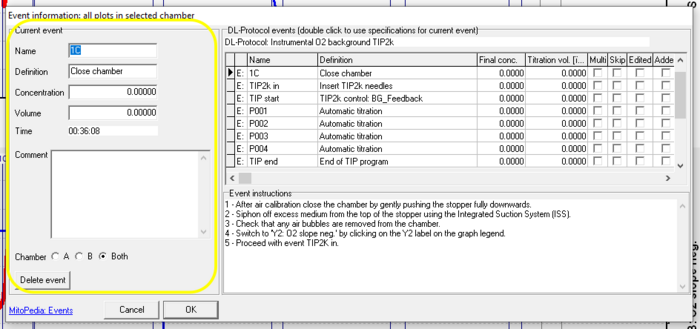Difference between revisions of "Talk:Events - DatLab"
| Line 1: | Line 1: | ||
{{Technical support}} | {{Technical support}} | ||
{{MitoPedia without banner | {{MitoPedia without banner | ||
|description=DatLab shows events as vertical lines in graphs and reports them in the [[Experimental_log_-_DatLab | experimental log]]. DatLab events show when the user | |description=DatLab shows events as vertical lines in graphs and reports them in the [[Experimental_log_-_DatLab | experimental log]]. DatLab events show when the user performs a step of a [[Run_DL-Protocol/Set_O2_limit | DatLab protocol]], when an O2k parameter changes its status or setting (e.g., illumination on/off), when a user-defined limit is met (like the [[Lower_O2_limit_-_DatLab | 'Lower O<sub>2</sub> limit' ]] or when an error occurrs. Events can also be used to save arbitrary user notes. Most widely they are used during application of [[Run_DL-Protocol/Set_O2_limit|DatLab Protocols]]. | ||
|abbr=F4 | |abbr=F4 | ||
}} | }} | ||
| Line 14: | Line 14: | ||
::; Event types | ::; Event types | ||
:::* User events - any content allowed, can be modified. | :::* User events - any content allowed, can be modified. | ||
:::* Protocol events - preferably set by clicking on the Protocol panel, can be modified. | :::* Protocol events - preferably set by clicking on the Protocol panel, can be modified but not deleted. | ||
:::* Instrument events / TIP2k events - like Stirrer on/off, light on/off, TIP2k injection starts... - cannot be modified. | :::* Instrument events / TIP2k events - like Stirrer on/off, light on/off, TIP2k injection starts... - cannot be modified nor deleted. | ||
:::* Notification events - notifications | :::* Notification events - notifications (e.g., [[Lower_O2_limit_-_DatLab|Lower O2 limit]]) - cannot be modified nor deleted. | ||
::; Add an event | ::; Add an event | ||
:::* during a DatLab Protocol click on the next event shown in yellow in the Protocol panel. The event will appear in the graph with the appropriate name. | :::* during a DatLab Protocol click on the next event shown in yellow in the Protocol panel. The event will appear in the graph with the appropriate name. | ||
:::* | :::* Ctrl + left mouse click in the graph area. | ||
:::* F4 adds an event at the end of the graph. | :::* F4 adds an event at the end of the graph (i.e. at the time you add it). | ||
::; Modify events | ::; Modify events | ||
:::* left mouse button on the event name in the graph or in the Protocol | :::* left mouse button on the event name in the graph or in the Protocol pane opens the Event information window. | ||
:::* | :::* right mouse click on the event line opens a dialog box with the options 'Delete', 'Edit', or 'Drag' the event. | ||
:::* Choose to show or hide events in the [[Graph_options_-_DatLab|Graph options]].</li> | :::* Choose to show or hide events in the [[Graph_options_-_DatLab|Graph options]].</li> | ||
<li style="display: inline-block; vertical-align: top;">[[File:DL8_event_options.png|thumb|200px|Options after right mouse button click on event name]]</li> | <li style="display: inline-block; vertical-align: top;">[[File:DL8_event_options.png|thumb|200px|Options after right mouse button click on event name]]</li> | ||
| Line 31: | Line 31: | ||
=== Event information window === | === Event information window === | ||
Focus on the part highlighted in yellow. The table on the right side appears as an option list | Focus on the part highlighted in yellow. The table on the right side appears as an option list when a DatLab Protocol is performed. In this case you can add an event and select the protocol step to prefill the event fields. The event information window exclusively edits the selected event, it does not serve as an editor of other events in the file / experiment. | ||
:::* Name, definition: | :::* Name, definition: choose a short name for the first field and describe details in the second. | ||
:::* Concentration: if a solution is added, note the concentration. | :::* Concentration: if a solution is added, note the concentration. | ||
:::* Titration volume [µL]: this field is important, if 'volume correction' is selected for calculation of the specific flux (see [[Flux_/_Slope|Flux / Slope]]). | :::* Titration volume [µL]: this field is important, if 'volume correction' is selected for calculation of the specific flux (see [[Flux_/_Slope|Flux / Slope]]). | ||
:::* Time: can be adjusted for user | :::* Time: can be adjusted for events set by the user, not for instrument, notification or TIP2k-events. | ||
:::* Comment: note your comments or find explanation of instrument or notification events. | :::* Comment: note your comments or find explanation of instrument or notification events. | ||
:::* Chamber: Events added to both chambers are black, in Chamber A | :::* Chamber: Events added to both chambers are black, in Chamber A they are <span style="color:#ff1493">magenta</span style> and in Chamber B they are <span style="color:#008000">green</span style> | ||
:::* Delete: only user events can be deleted. | :::* Delete: only user events can be deleted. | ||
<br clear=all> | <br clear=all> | ||
== DatLab 7 == | == DatLab 7 == | ||
::; Add an event | ::; Add an event | ||
:::* during a DatLab Protocol click on the next event shown in yellow in the Protocol panel. The event will appear in the graph with the appropriate name. | :::* during a DatLab Protocol click on the next event shown in yellow in the Protocol panel. The event will appear in the graph with the appropriate name. | ||
:::* | :::* Ctrl + left mouse click in the graph area. | ||
:::* F4 adds an event at the end of the graph (i.e. at the time you add it) and opens the Event information window during an active measurement. | :::* F4 adds an event at the end of the graph (i.e. at the time you add it) and opens the Event information window during an active measurement. | ||
::; Modify events | ::; Modify events | ||
| Line 57: | Line 58: | ||
:::* Time: cannot be edited. If an event is at the wrong place, delete it and create a new one. | :::* Time: cannot be edited. If an event is at the wrong place, delete it and create a new one. | ||
:::* Comment: A short comment can be entered to describe the event in detail. | :::* Comment: A short comment can be entered to describe the event in detail. | ||
:::* Chamber: Events added to both chambers are black, in Chamber A only they are <span style="color:# | :::* Chamber: Events added to both chambers are black, in Chamber A only they are <span style="color:#ff1493">magenta</span style> and in Chamber B only they are <span style="color:#008000">green</span style> | ||
:::* Delete: since dragging is not possible, delete an event at a wrong place and create a new one at the right place. | :::* Delete: since dragging is not possible, delete an event at a wrong place and create a new one at the right place. | ||
Revision as of 11:48, 16 March 2022
 |
Talk:Events - DatLab |
MitoPedia O2k and high-resolution respirometry:
O2k-Open Support
Description
DatLab shows events as vertical lines in graphs and reports them in the experimental log. DatLab events show when the user performs a step of a DatLab protocol, when an O2k parameter changes its status or setting (e.g., illumination on/off), when a user-defined limit is met (like the 'Lower O2 limit' or when an error occurrs. Events can also be used to save arbitrary user notes. Most widely they are used during application of DatLab Protocols.
Abbreviation: F4
Under construction Spitzer Gudrun (talk) 09:48, 6 October 2021 (CEST)
DatLab 8
- Event types
-
- User events - any content allowed, can be modified.
- Protocol events - preferably set by clicking on the Protocol panel, can be modified but not deleted.
- Instrument events / TIP2k events - like Stirrer on/off, light on/off, TIP2k injection starts... - cannot be modified nor deleted.
- Notification events - notifications (e.g., Lower O2 limit) - cannot be modified nor deleted.
- Add an event
-
- during a DatLab Protocol click on the next event shown in yellow in the Protocol panel. The event will appear in the graph with the appropriate name.
- Ctrl + left mouse click in the graph area.
- F4 adds an event at the end of the graph (i.e. at the time you add it).
- Modify events
-
- left mouse button on the event name in the graph or in the Protocol pane opens the Event information window.
- right mouse click on the event line opens a dialog box with the options 'Delete', 'Edit', or 'Drag' the event.
- Choose to show or hide events in the Graph options.
Event information window
Focus on the part highlighted in yellow. The table on the right side appears as an option list when a DatLab Protocol is performed. In this case you can add an event and select the protocol step to prefill the event fields. The event information window exclusively edits the selected event, it does not serve as an editor of other events in the file / experiment.
- Name, definition: choose a short name for the first field and describe details in the second.
- Concentration: if a solution is added, note the concentration.
- Titration volume [µL]: this field is important, if 'volume correction' is selected for calculation of the specific flux (see Flux / Slope).
- Time: can be adjusted for events set by the user, not for instrument, notification or TIP2k-events.
- Comment: note your comments or find explanation of instrument or notification events.
- Chamber: Events added to both chambers are black, in Chamber A they are magenta and in Chamber B they are green
- Delete: only user events can be deleted.
DatLab 7
- Add an event
-
- during a DatLab Protocol click on the next event shown in yellow in the Protocol panel. The event will appear in the graph with the appropriate name.
- Ctrl + left mouse click in the graph area.
- F4 adds an event at the end of the graph (i.e. at the time you add it) and opens the Event information window during an active measurement.
- Modify events
-
- left mouse button on the event name in the graph opens the Event information window.
- right mouse button on the event in the Protocol panel opens the Event information window as well.
- Events cannot be dragged. They can be edited via the Event information window to some extent. Instead of dragging it, delete it and create a new one.
Event information window
Focus on the part highlighted in yellow (in some events the rest of the window is even missing). The table on the right side appears as an option list in experiments run with the aid of a DatLab Protocol. The protocol steps can be selected to prefill the event fields. The event information window exclusively edits the selected event, it does not serve as an editor of other events in the file / experiment.
- Name, definition: It is recommended to edit event labels with a minimum number of characters, and to explain the abbreviation in the 'Definition' box.
- Concentration, Volume: The final concentration and titration volume can be entered into the corresponding boxes, if the event relates to the titration of a substance.
- Time: cannot be edited. If an event is at the wrong place, delete it and create a new one.
- Comment: A short comment can be entered to describe the event in detail.
- Chamber: Events added to both chambers are black, in Chamber A only they are magenta and in Chamber B only they are green
- Delete: since dragging is not possible, delete an event at a wrong place and create a new one at the right place.
MitoPedia O2k and high-resolution respirometry:
DatLab