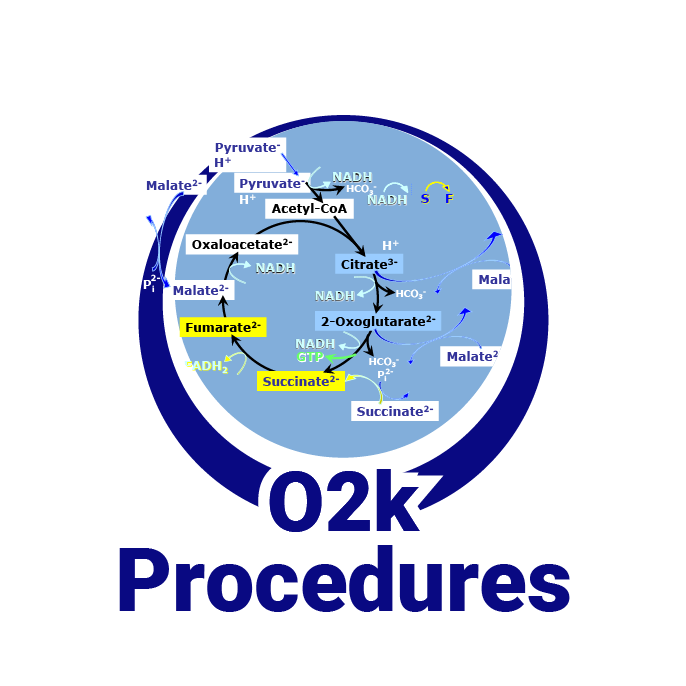Difference between revisions of "Talk:Events - DatLab"
| Line 23: | Line 23: | ||
::; Modify events | ::; Modify events | ||
:::* left mouse button on the event name opens the Event information window | :::* left mouse button on the event name opens the Event information window. | ||
:::* rigt mouse click on the event line opens a dialog box with the options 'Delete', 'Edit', or 'Drag' the event. | :::* rigt mouse click on the event line opens a dialog box with the options 'Delete', 'Edit', or 'Drag' the event. | ||
:::* Choose to show or hide events in the [[Graph_options_-_DatLab|Graph options]] | :::* Choose to show or hide events in the [[Graph_options_-_DatLab|Graph options]]. | ||
=== Event information window === | === Event information window === | ||
Revision as of 10:51, 15 March 2022
 |
Talk:Events - DatLab |
MitoPedia O2k and high-resolution respirometry:
O2k-Open Support
Description
DatLab shows events as vertical lines in graphs and reports them in the experimental log. DatLab events show when the user performed a step of a DatLab protocol, when a part of the O2k changed its status or setting (e.g., illumination on/off), when a user-defined limit was met (like the 'Lower O2 limit' or when an error occurred. Events can also be used to save arbitrary user notes.
Abbreviation: F4
Under construction Spitzer Gudrun (talk) 09:48, 6 October 2021 (CEST)
DatLab 8
- Event types
-
- User events - any content allowed, can be modified
- Protocol events - preferably set by clicking on the Protocol panel, can be modified
- Instrument events / TIP2k events - like Stirrer on/off, light on/off, TIP2k injection starts... - cannot be modified
- Notification events - notifications are set by the user (e.g., Lower O2 limit) - cannot be modified
- Add an event
-
- during a DatLab Protocol click on the next event shown in yellow in the Protocol panel. The event will appear in the graph with the appropriate name.
- Strg + left mouse click in the graph area.
- F4 adds an event at the end of the graph.
- Modify events
-
- left mouse button on the event name opens the Event information window.
- rigt mouse click on the event line opens a dialog box with the options 'Delete', 'Edit', or 'Drag' the event.
- Choose to show or hide events in the Graph options.
Event information window
Focus on the part highlighted in yellow. The table on the right side appears as an option list in experiments conducted with the aid of a DatLab Protocol. If an DatLab Protocol is active, you can add an event and select the protocol step to prefill the event fields. The event information window exclusively edits the selected event, it does not serve as an editor of other events in the file / experiment.
- Name, definition: chose a short name for the first field and describe details in the second.
- Concentration: if a solution is added, note the concentration.
- Titration volume [µL]: this field is important, if 'volume correction' is selected for calculation of the specific flux (see Flux / Slope).
- Time: can be adjusted for user or protocol events, not for instrument or notification events.
- Comment: note your comments or find explanation of instrument or notification events.
- Chamber: Events added to both chambers are black, in Chamber A only they are magenta and in Chamber B only they are green
DatLab 7
MitoPedia O2k and high-resolution respirometry: DatLab