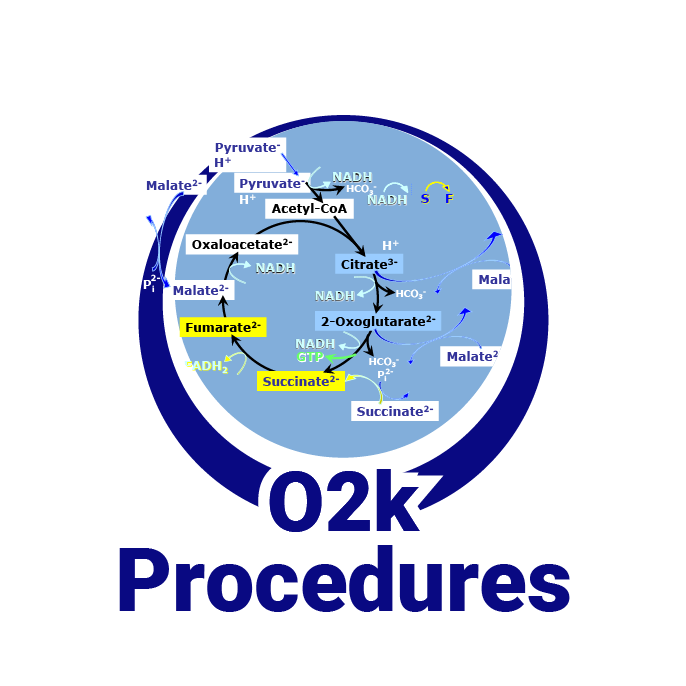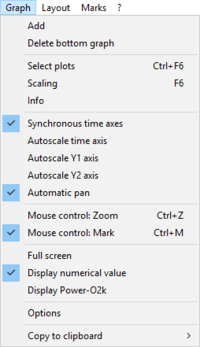Difference between revisions of "Add Graph/Delete bottom graph"
From Bioblast
(added technical support banner) |
|||
| Line 1: | Line 1: | ||
{{Technical support}} | {{Technical support}}[[Image:MitoPedia-text.jpg|right|120px|link=MitoPedia:_DatLab |MitoPedia: DatLab]] | ||
{{MitoPedia without banner | {{MitoPedia without banner | ||
|description=The active graph is selected by a left click into the graph. The active graph is highlighted and indicated by the Oroboros logo. | |description=The active graph is selected by a left click into the graph. The active graph is highlighted and indicated by the Oroboros logo. | ||
Revision as of 11:06, 31 August 2022
 |
Add Graph/Delete bottom graph |
MitoPedia O2k and high-resolution respirometry:
O2k-Open Support
Description
The active graph is selected by a left click into the graph. The active graph is highlighted and indicated by the Oroboros logo.
Add: A new graph is added at the bottom of the screen. Select plots for display in the new graph, Ctrl+F6
Delete: By clicking Delete bottom graph in the Graph-menu in DatLab, the bottom graph is deleted, which reappears with the same layout by Add.
MitoPedia O2k and high-resolution respirometry: DatLab